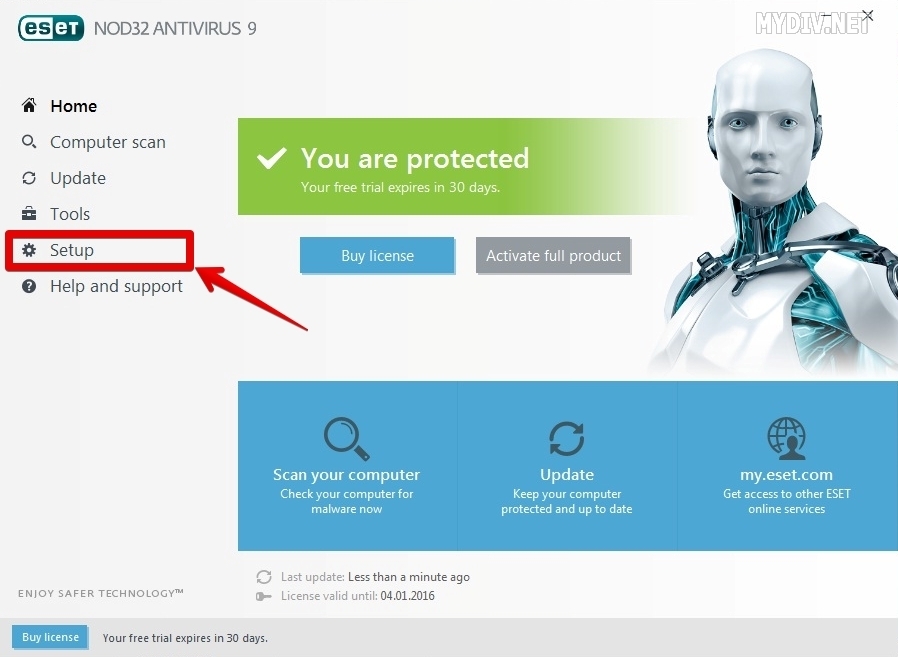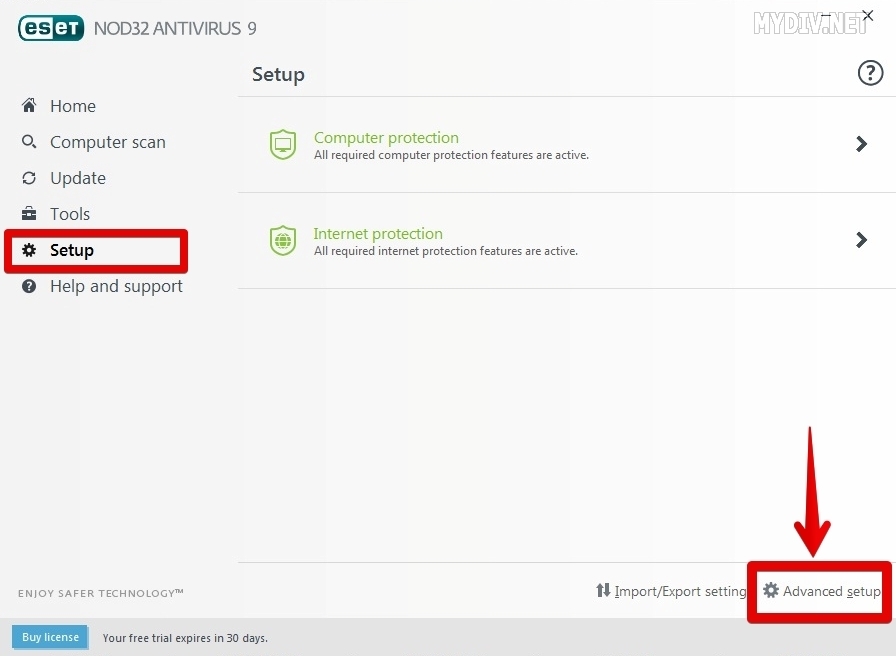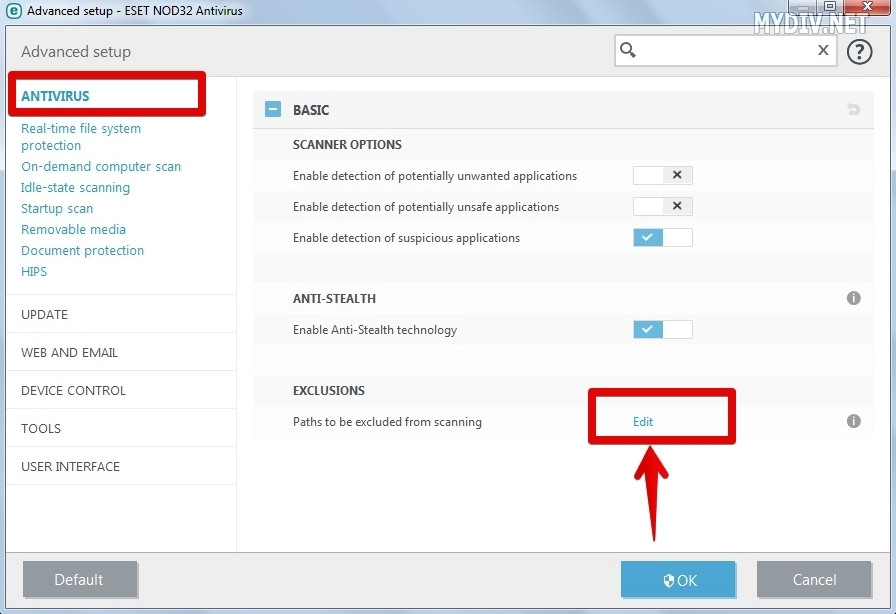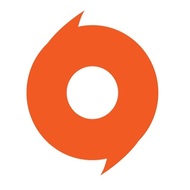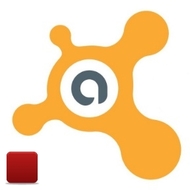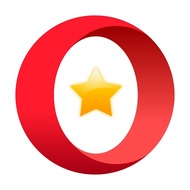In some cases you don’t need to isolate or delete malicious file, because you know that it’s absolutely safe. Sometimes your antivirus can slow down your application’s performance. And that’s very annoying. Even if you restore infected file in quarantine option, the antivirus will detect it again. The exception system of Eset Nod32 Antivirus will help you to resolve all these problems. Let’s try to add several Windows applications to exception category.
Step 1: The antivirus settings
Launch the antivirus. Click on Setup tab which is in the left column bar:
Choose Advanced setup option which is on the bottom-right corner of the screen:
Step 2: Exclusions menu
Select ANTIVIRUS tab. There will be EXCLUSIONS section. Find it and choose Edit option:
Step 3: Adding exception
You’ll see Exclusions menu. We can add folders and files in exclusion list. To add an application click on Add button:
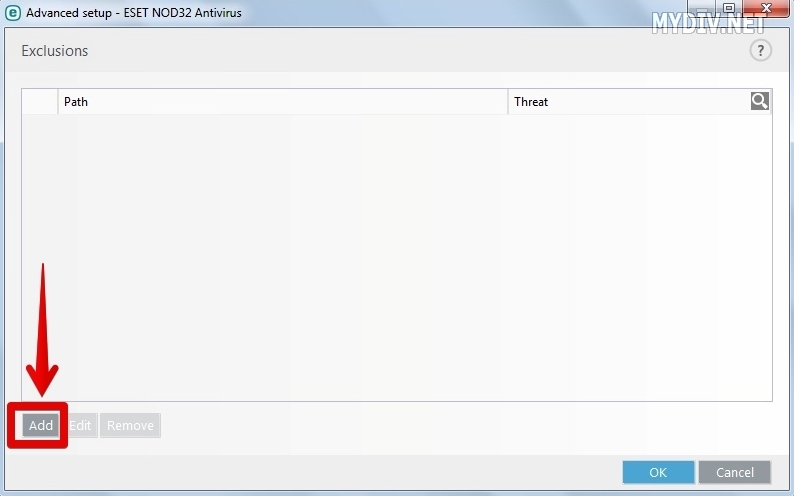
Select the path to your program or folder:
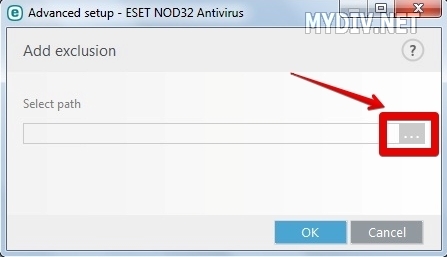
For example, we have selected Daemon Tools Lite launcher – DTLite.exe:
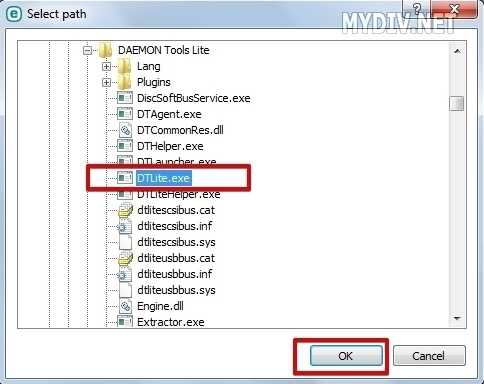
After pressing OK our application will be added in exclusion list:
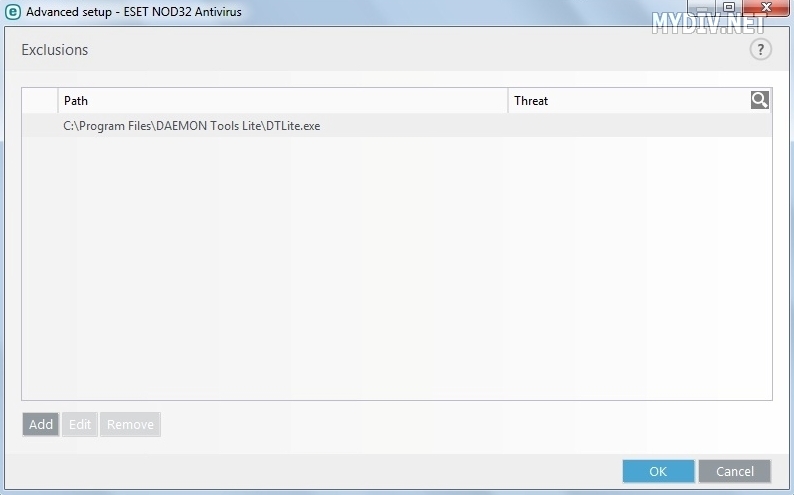
It means that the program (or folder) will be excluded from scanning. So, this app won’t be removed to quarantine anyway.
Use Add button to add new programs and folders in exclusion list. You can delete them from the list using Remove button. There is also Edit button for editing program’s path. To save all changed settings click on OK button.