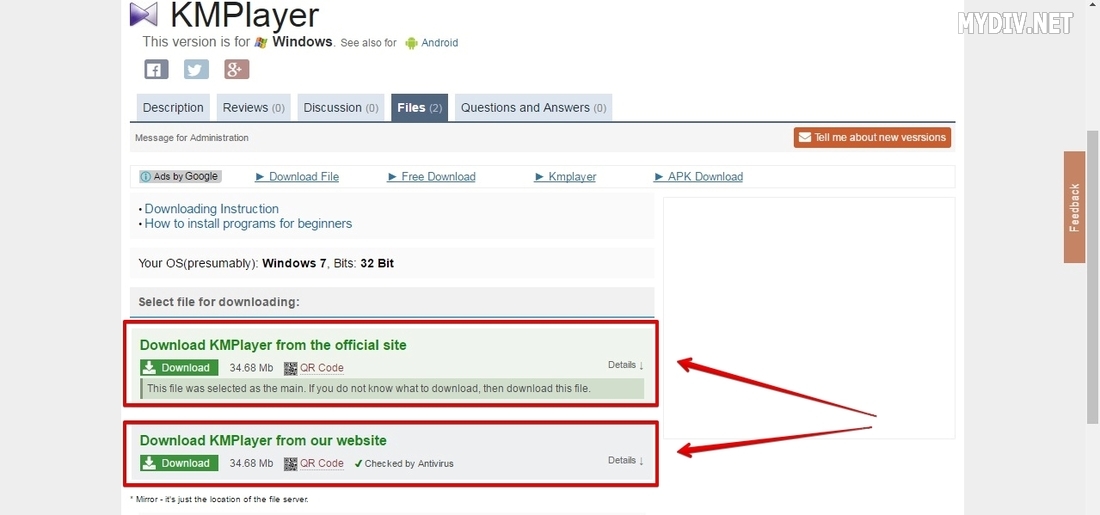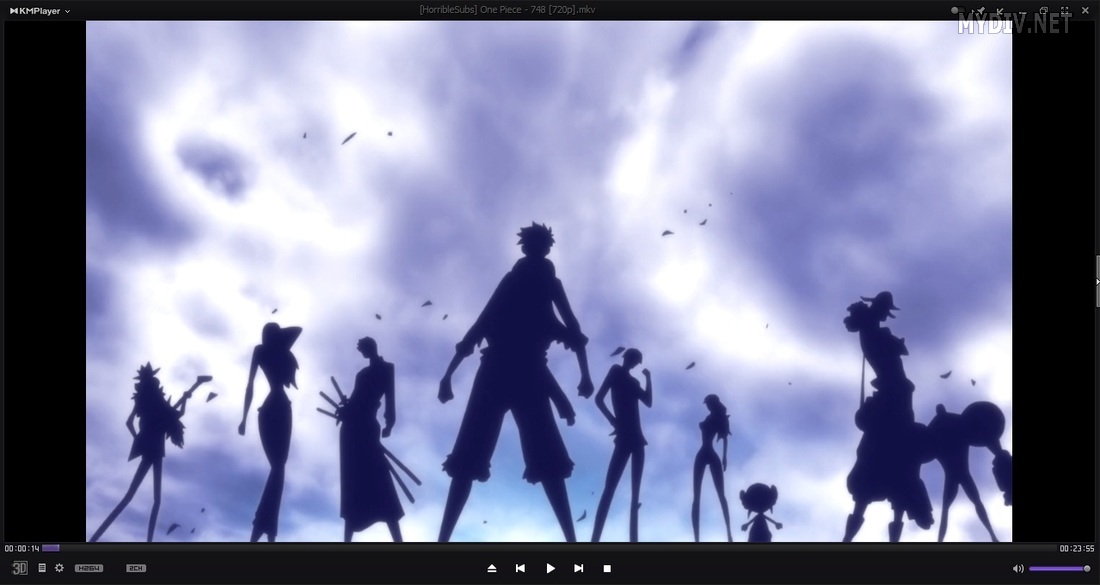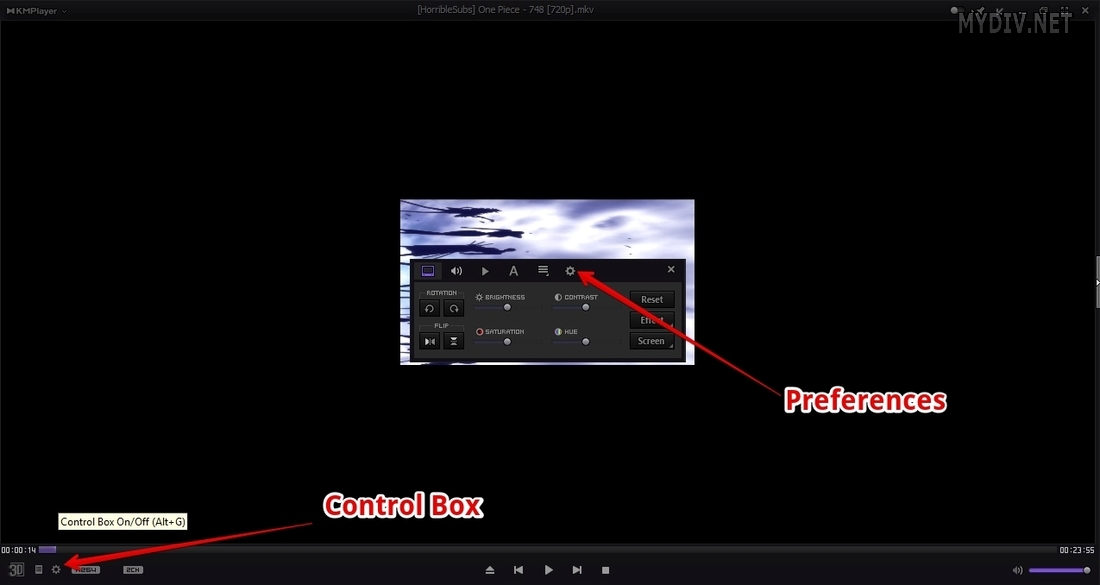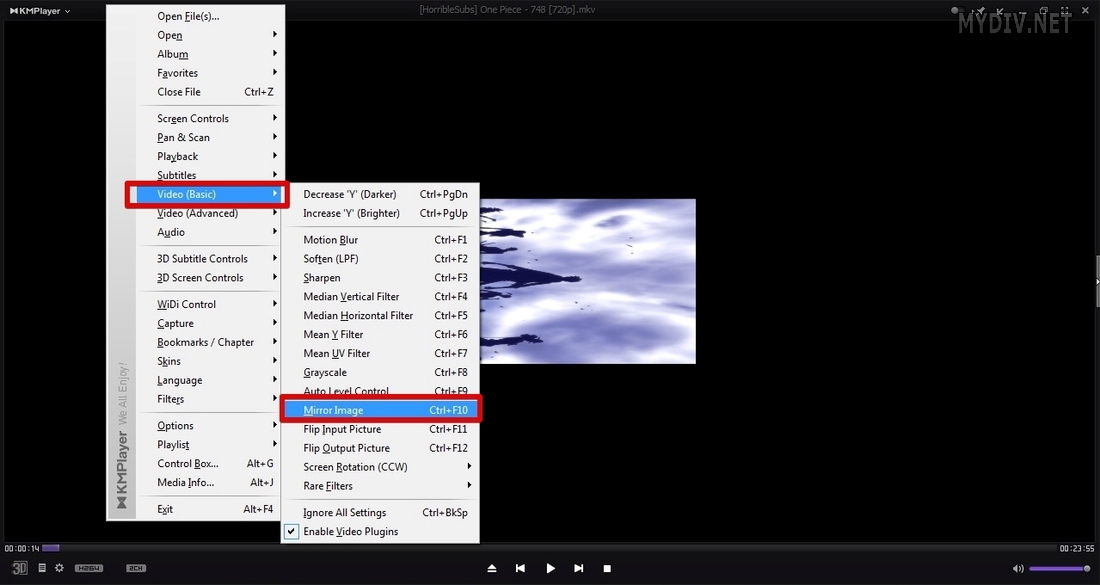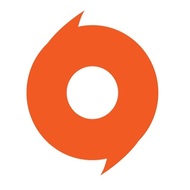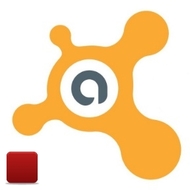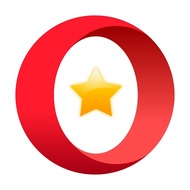There are a few cases where your video files are running in head over heels mode. It can be very annoying especially when you put a lot of effort into recording this video. However, you can resolve this issue in KMPlayer that allows you to rotate the image of your video file.
Step 1: Preparation
Download the fresh version of KMPlayer using this link:
You should have the latest version of K-Lite Codec Pack because the rotating function of KMPlayer requires this codec pack. Also, you can download VirtualDub to convert your video.
Step 2: Rotating
Open your video file using Ctrl + O:
Use right-button of the mouse to open context menu and choose Video (Basic) → Screen Rotation (CCW) → 90 degrees Rotation:
This option allows you to rotate your video by 90 degrees clockwise. Also, you can flip and rotate the image by 90 degrees, use 270 degrees Rotation or 90 degrees Rotation with Mirroring.
Step 3: Save your position
If you want always to open this video in the position you like, then you should open Control Box (Alt + G) → Preferences (F2):
There is the special checkbox in the General tab: Sore settings to KMPCfg.ini (a bit slow). Check this option:
Now you can shut down the video file and open it again in KMPlayer. You’ll notice that the image was flipped. Developers warned that position saving option sometimes works incorrectly. So, for this sake, you can use mirroring option – Video (Basic) → Mirror Image (Ctrl + F10). Set the position you like and apply mirroring option to it:
Then reopen your video file to notice that the image was saved in the appropriate way. Remember that this trick doesn't work for WMV files and some other video formats.